KartKraft recently moved to version 1.0 status, and in my opinion, is a terrific simulation of karting. Not only that, but it also looks beautiful thanks to using the Unreal 4 game engine. What better way to show off a great looking racing game by using its photo mode to take awesome shots?
I love a good photo mode in our racing games, and much to my delight KartKraft delivers in this respect. Sharing some visual engine DNA with Assetto Corsa Competizione – I’ve enjoyed working with its photo mode for a while now – KartKraft creates high-quality images using a fairly rudimentary set of options.
In the following guide, I’ll attempt to explain the best balance of settings to help you produce consistently appealing images, and provide a couple of handy tips to enhance the quality further.
Add to Kart
The first thing to do to ensure the best quality screenshots is to tick the box below on Steam, labelled ‘Save an uncompressed copy’. This saves the file as a lossless PNG.
Otherwise, the game will write the image as a lower-quality JPG. And we all want quality, don’t we?
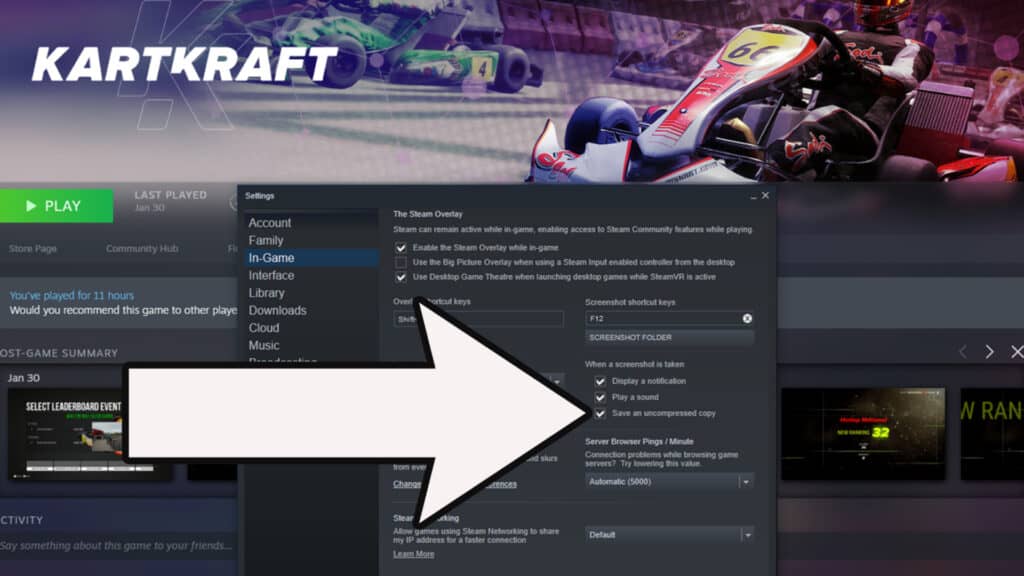
Once in-game, the next step is to head to the ‘Graphics’ menu. Picking the correct settings is crucial to ensuring the screenshots will look their best.
Some options will be down to user preference though, so try out different combinations to find your favourite. Sharpen and Motion Blur can be adjusted, so there’s definitely room for trial and error experimentation with these.
I’d definitely recommend switching to FXAA Anti-Aliasing however – this should help prevent the ghosting effect commonly seen in the likes of Assetto Corsa Competizione.
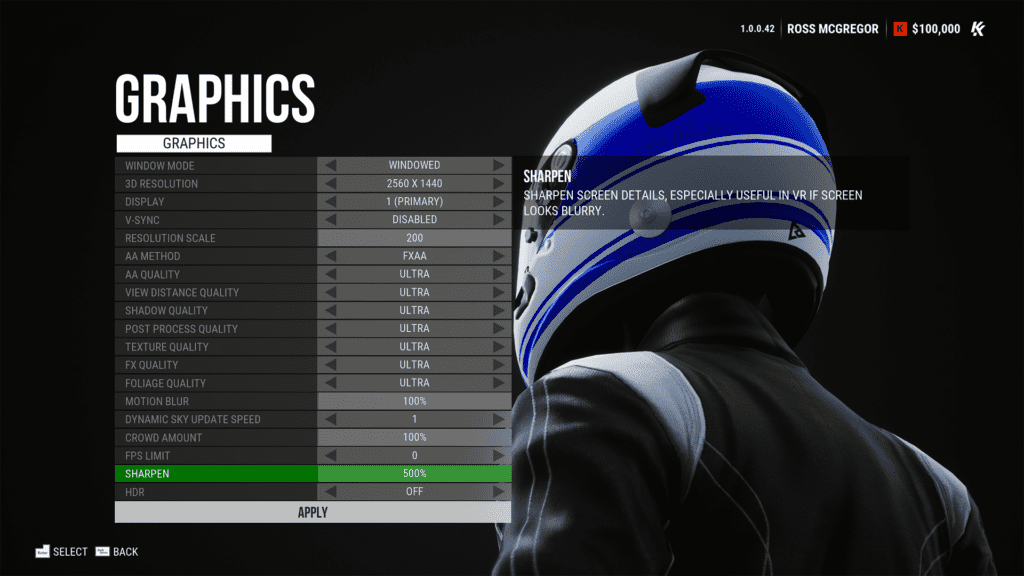
Setting ‘Resolution Scale’ to 200 renders the game at the highest possible resolution before downsampling back to your native resolution – mine being 1440p. This ensures the sharpest image but at the cost of frames per second. Because we’re just using this setting for screenshots, frames aren’t so important, thankfully.
Just remember to switch your graphics settings back before jumping into a race against 20 opponents at Whilton Mill, or your PC will melt like a set of Monster Kart tyres…
How to access Photo Mode
This is very straightforward. Simply pause the game at any point while on track, and then select ‘Photo Mode’ from the menu. Can’t get easier than that.
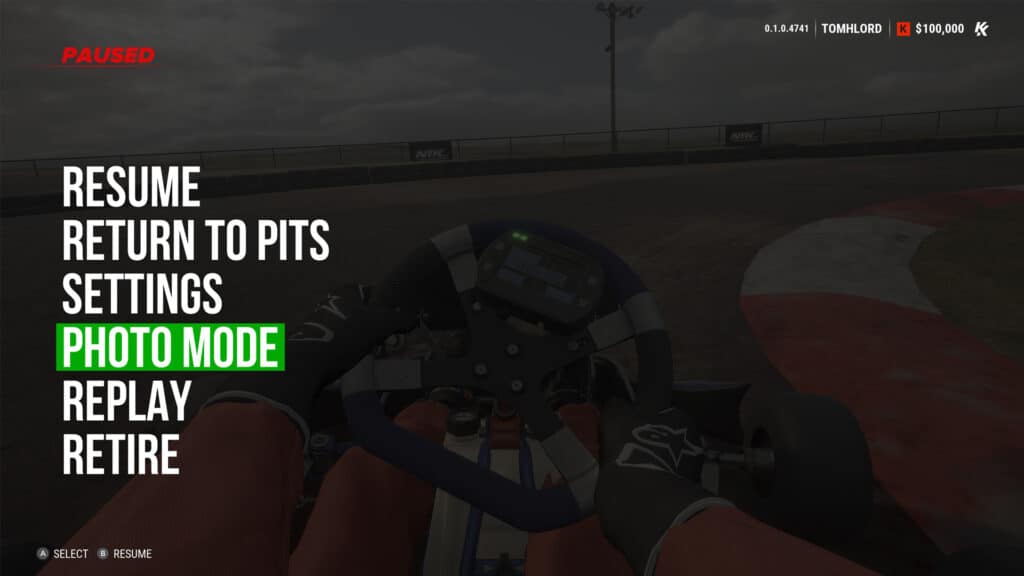
Hold F to Experiment
The photo mode UI has a few simple commands available. Pressing 1 brings up a list of camera settings to fiddle about with, and hitting 2 takes the equivalent of an F12 Steam screenshot – minus the on-screen user interface.
Camera movement is controlled with the WASD keys or the analogue stick should you have a gamepad to hand. The vertical plane of the camera can be changed with Q and E, while the camera pitch is altered with the L and P keys by default.
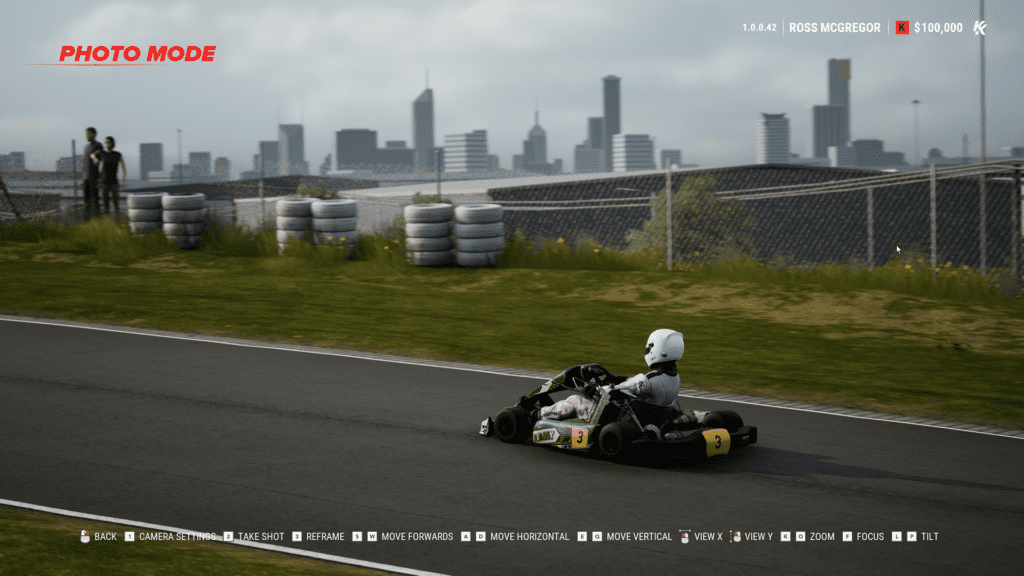
You can choose to refocus the camera by pressing F, but it’s a little random in that the focal point doesn’t relate to where your mouse is pointing.
Moving the camera around by holding the left mouse button while pressing F will eventually lead to the focus falling on your favoured area. The field of view can be changed using the mouse wheel.
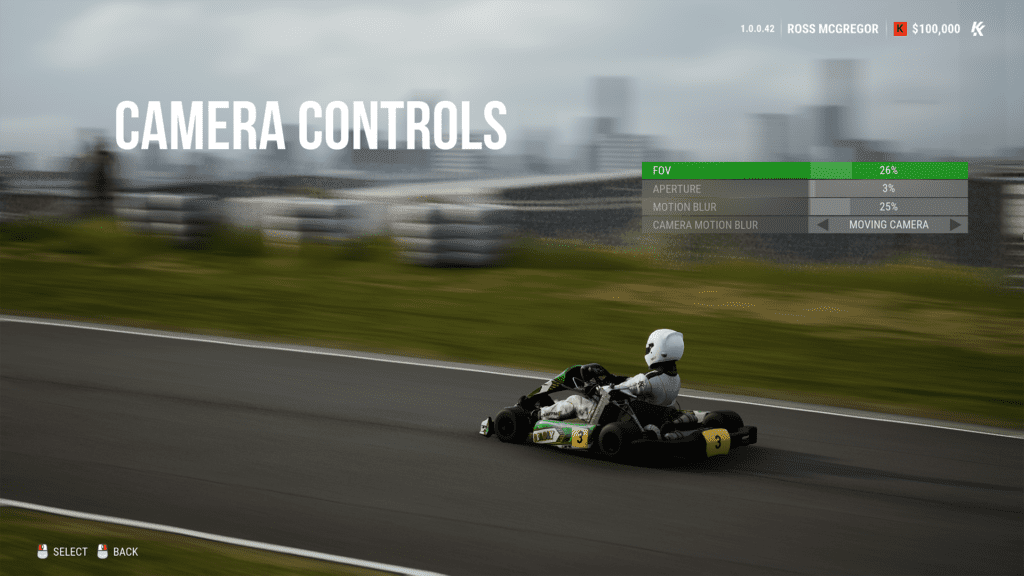
As stated previously, pressing 1 brings up a more detailed ‘Camera Controls’ menu, as above, with four settings to adjust. So once you’ve set up your desired angle, you can fine-tune the overall image. FOV can be changed here as well.
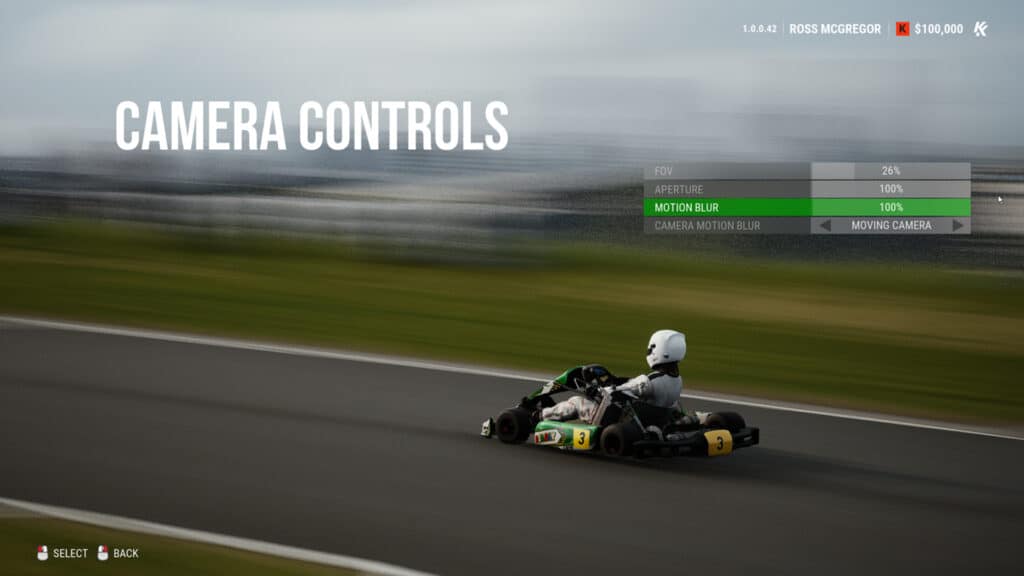
The two main settings to change are ‘Aperture’ and ‘Motion Blur’. Here’s what happens when you set both to the maximum. Blurry.
I’ve borrowed an abridged and modified explanation of Aperture from my ACC photo mode guide:
“The aperture on a camera is essentially the opening that allows light in. A fully open aperture (lower numbers) lets more light in and creates more background and foreground blur. A less open aperture (higher numbers) results in the whole image being much more in focus.”
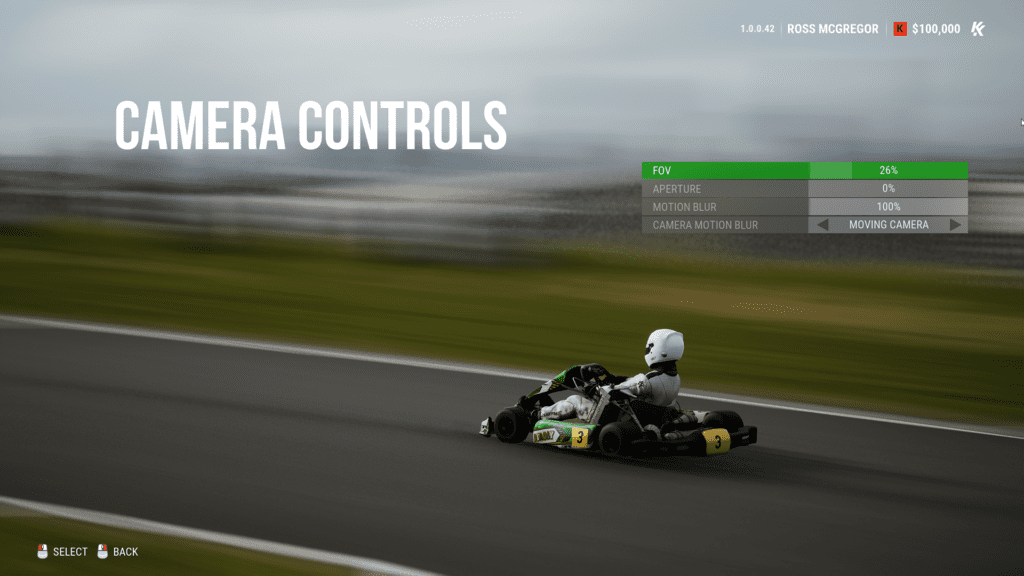
And here’s Aperture set to 0 per cent. As you can see Motion Blur is very powerful, perhaps too powerful, which is why I prefer to use this setting a little more subtlety, focusing more on modifying the Aperture setting.
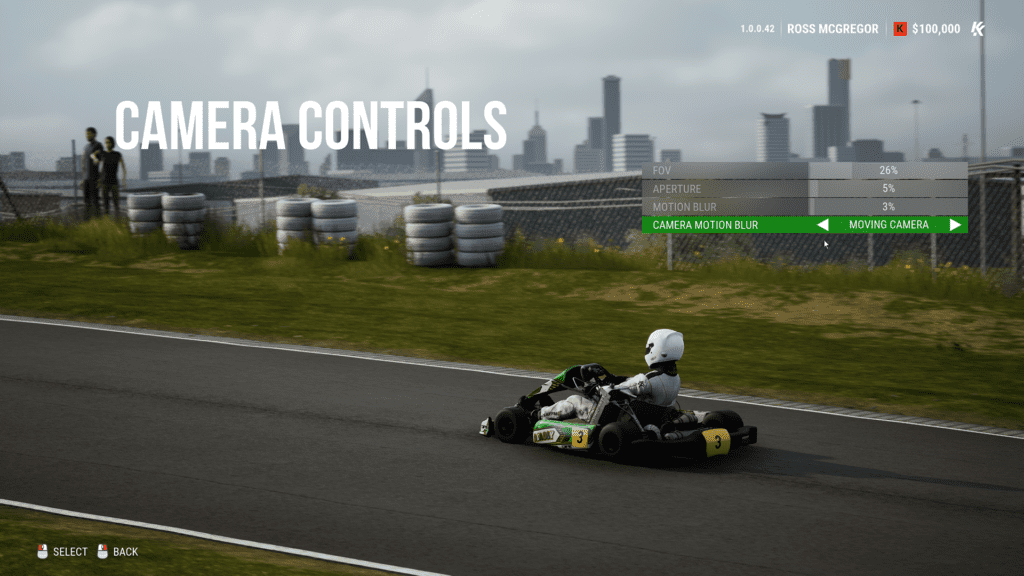
So here we have the settings I’ve decided on for the final shot. Not too much Motion Blur with a low Aperture setting to create foreground and background blur. The cityscape in the background is still visible, but with a slightly shallow depth of field.
Changing the field of view also affects the amount of blur, so higher FOV numbers will result in more background and foreground depth of field blur.
Press 2 to take a screenshot. You’ll notice the file has a resolution of 5120 x 2880, and is around 15mb in size. That’s a hefty file to work with and offers ample quality for effective editing later.

And this is the same shot as above but with a light pass through Adobe Lightroom. Not the greatest shot in the world, but hopefully helps explain KartKraft’s photo mode.

Here’s another example using the high field of view and a lot of motion blur using an X30 Kart at PFI. This helps create a great sensation of speed.
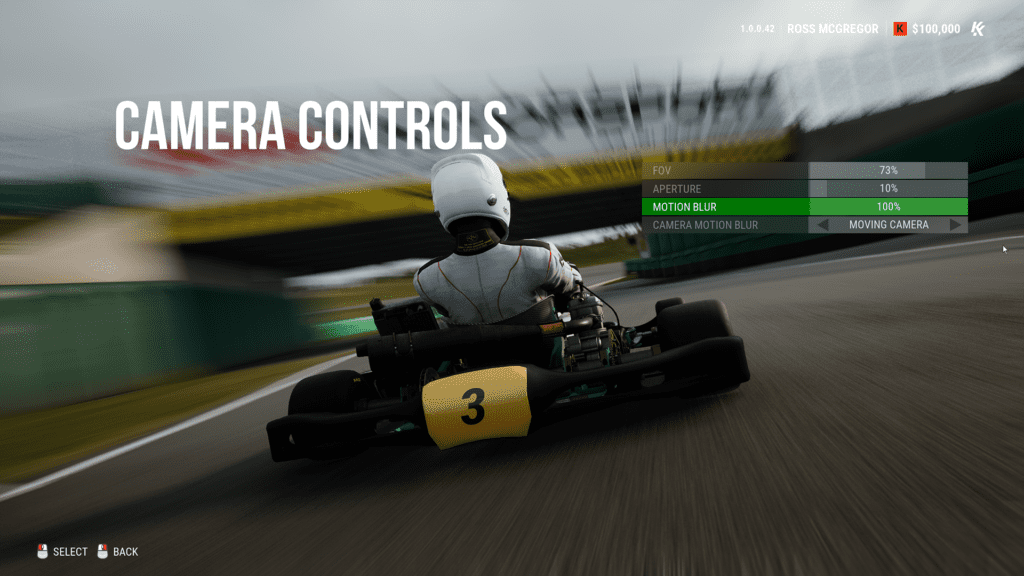
Kraftwerk
Here are a few more screenshots to show you what’s possible in KartKraft’s photo mode:







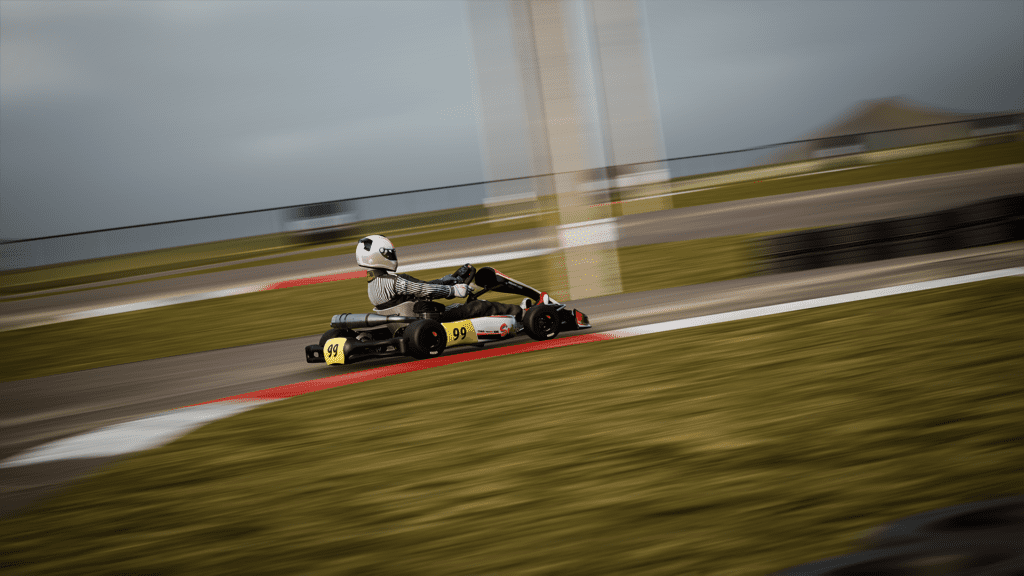


Full disclosure – Traxion.GG is part of Motorsport Games and the Motorsport Games family of brands. All Traxion.GG content is editorially removed from Motorsport Games video game development and created by a dedicated team.





Chat with the Community
Sign Up To CommentIt's completely Free