It’s a growing pastime for racing fans across the globe. Never before has there been anything as advanced as what’s currently on the market for sim racing. iRacing is one of the most popular PC based racers out there. Boasting more than 170,000 current members with over four billion simulated laps turned among every member since launch, iRacing continues to stand out among the pack.
There are so many different vehicles, tracks, disciplines and features to have fun with on the platform. I personally enjoy everything NASCAR on the service, but I might enjoy the features that are available with in-sim photography a little more. Many have heard about the eNASCAR Pro Invitational Series when it was prominent during the pandemic.
Some have already made the jump and are enjoying virtually racing already, but many people I’ve spoken to are also hesitant. The Pro Invitational and other virtual races on display featured professionals with money. These drivers weren’t the best at the program and yet they had spent thousands of dollars on fancy sim rigs.

Thankfully, money doesn’t translate into good finishes or having a good time. I’m aiming here to help provide some insight into what it takes to get up and running before your first official iRacing event. We’ve got equipment costs and recommendations to the right settings. From opening the iRacing UI to registering for the right server, we’ve got the needed knowledge before signing up for your first race session.
PART 1 – EQUIPMENT
So, you’ve decided that you want to race on iRacing, but you don’t have any equipment. It’s really simpler than it looks on the surface, in reality, you just need a computer that meets the specifications and a driving peripheral like a controller or a wheel. Heck, iRacing even allows for racing with a mouse, so there are a wide variety of options.
The first order of business is to get a computer that can handle the simulation. Thankfully, iRacing provides a list of minimum requirements to get off the ground on the minimum settings. Of course, for a much more enjoyable experience, you’ll want to get some of the recommended or high-end components.

WHAT’S RECOMMENDED?
iRacing recommends at least a six-core processor, 16 GB of RAM, a graphics card with 6 GB of dedicated vRAM (specifically mentioning a GeForce GTX 1060 with 6GB or AMD RX 580), and about 50 GB of storage for installation. For PC-builders, collecting parts shouldn’t be more than a few hundred dollars.
Decent prebuilt PCs can cost upwards of $1,000 from places such as iBuyPower or CyberPowerPC. Amazon, Wal-Mart, Best Buy and other big brands also carry PC parts and prebuilds.
Usually, you can get other peripherals like a keyboard, a mouse, maybe even a headset through prebuilt bundle deals, but the monitor might be something to look into outside of that. Sure, a regular monitor or even a TV can get the job done without much extra cost. Some sim racers opt for triple monitor setups, ultra-wide monitors, or even Virtual Reality (VR) headsets.
I’ve used triples before, but I personally prefer the use of my Samsung 49” curved ultrawide monitor on one setup. I also have a portable racing setup that uses a 32” 4K monitor on another. Just make sure if you go for a fancy monitor or VR setup that your PC can also handle it.

HANDHELD RACING EQUIPMENT
Once you have a computer system, a wheel or driving apparatus is the next project. An Xbox or PlayStation controller works with the right settings. If you’re getting into it to start, I recommend a wheel. Logitech G makes a competitive wheel for less than most of their competitors.
The Logitech G923 is the latest model, the wheel and pedal set currently priced at $349.99. The wheel has paddles, but a six-speed shifter is also available separately at $59.99. I read a stat recently that a Logitech wheel has won 10 of the 11 eNASCAR Coca-Cola iRacing Series championships.
Thrustmaster has made a range of equipment and its entry-level items are also suitable for those on a budget or just starting out while Fanatec has some products that are higher-end but is working on releasing some affordable options such as the CSL DD. There are other companies out there that sell peripherals as well, like Heusinkveld, Simucube and Virtual Racing School, but those are even more expensive products to look into.

One final piece to the puzzle is where to set all of this up. A desk or a table can get the job done with the right tools and adapters. That could mean that little to no extra cost is necessary at this point.
However, if you want to go fully immersive, a sim rig or cockpit may be in your future. Companies like Sim Seats, Trak Racer, Next Level Racing or SimPlexity have some options to choose from.
Some places even have entire systems, with everything mentioned above, all put together and “turn-key” for a lump sum, and can cost upwards of $10,000 or more. Once you have the equipment, it’s time to get the software installed and the settings where they are needed.
PART 2 – SETTING UP IN THE iRACING UI
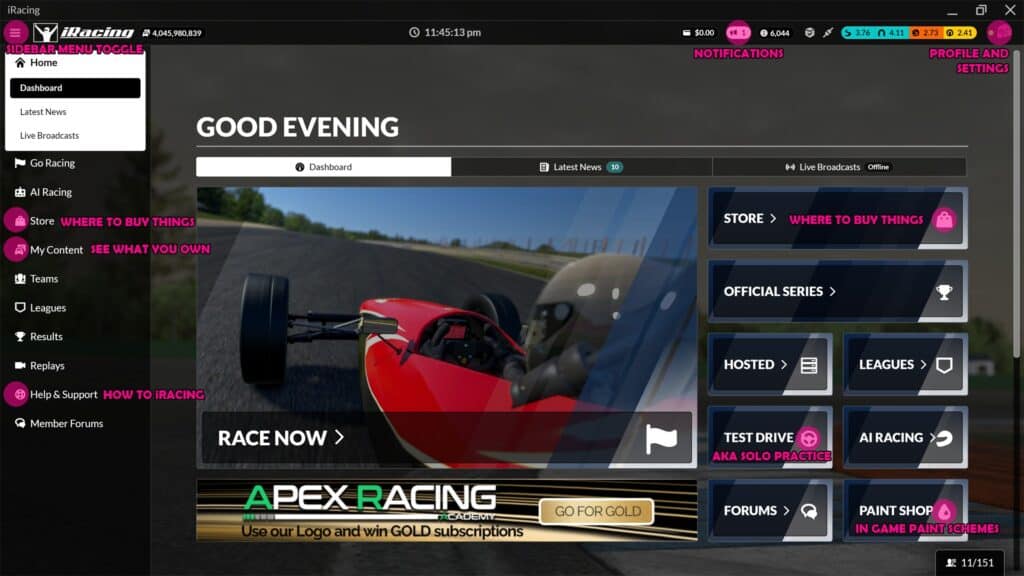
Once you have a system ready to go, it’s time to get iRacing. Ross McGregor went into detail about the cost of the subscriptions, so once you decide how much you want to spend on the game, whether it’s as little as $7.80 for a month or upwards of $2,000 for all of the content and a maximum subscription of two years.
When you get into the UI, I suggest you first hit the helmet in the top right corner as marked on the graphic above. This is where users will set up their profiles and change certain settings.
One setting worth changing immediately to make sure you can see the whole field and have the best connection is under Account, then click on Connection. Make sure the Connection Type is set to “DSL, Cable, Fiber, 1Mbit/sec or faster – Supported” or whatever might be your highest setting. It may not default to this.
Another important step is to run the Graphics Config. Under Settings, then switch over to Interface and hit Run Graphics Config, following the steps on screen to get a basic setup before ever loading the sim. More details and settings can be adjusted in the sim window itself.

A QUICK UI TOUR
The top bar where the helmet is for settings and account personalization also shows, from left to right, three lines to toggle the sidebar menu, an iRacing logo that takes you home on the UI, the number of laps turned by all iRacers, all time.
Then you have the current time, which can be set to your own or to GMT, how many iRacing credits are in your account, notifications, number of iRacers online, update status, connection status, license level and then your helmet.
On the sidebar menu, Home is the default. Go Racing and AI Racing are the next options, followed by a link to the content store, what content you own, a place to set up teams, a place to see and race in leagues, results, replays, Help & Support and Member Forums.

LAST THINGS TO DO BEFORE OPENING THE SIM
Try to avoid getting protested in your iRacing career. Read up on the iRacing Sporting Code to see how to stay out of trouble. Successful protests may lead to loss of privileges, suspensions, or if it’s really bad, an account expulsion.
Before getting into the sim, I recommend checking out a few of the other sections in the UI. Learn about what content you own, customize some paint schemes, and read through the content in Help & Support. Some of these options may be easier to get to from the main section set to Dashboard under home.
SETTINGS IN SIM
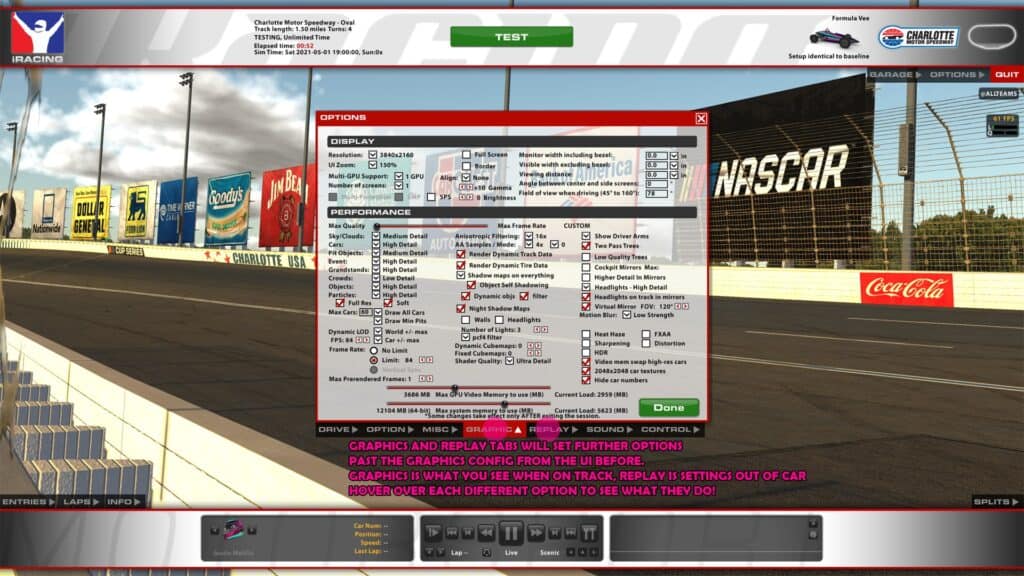
When you’re ready to see how things look in the iRacing simulator, first-time users should click on Test Drive. Choose a car and a track for now and load in. From here, the options menu is necessary to set up your driving peripheral, graphical settings, keyboard shortcuts and more.
Finally, once you’re set up, it’s time to hit that big green button at the top and put the car on track.
PART 3 – TIPS, TRICKS, HELPFUL HINTS
If this is your first time on iRacing, knowing that practice makes for a better time is key to your success. Some top-level drivers spend tens of hours per week testing setups, finding new ways to get faster, and perfecting their racecraft.

I highly recommend getting some practice before registering for an official session. Whether it’s in Test Drive or a Practice session for whichever series you want to race, it’s important to know what you’re dealing with before taking a green flag and wiping out an entire group of racers.
ADVANCEMENT FROM PEER-TO-PEER ACTION
This is an online game. Advancement and rank progression comes from racing other people online. It’s fairly straightforward, but you dig a deep hole when you can’t hold a car under you in the rookie level. A previous guide to advancement on iRacing that I put together explains all about advancing the ranks. If you don’t want to be stuck in rookies for your entire iRacing career, definitely give that a read.
We’ve also enlisted Dave Cam here at Traxion for track guides and some useful hints to racing on road courses. iRacing also hosts oval racing and dirt racing on ovals and road courses. Even if you don’t intend to make road racing your thing, it’s still recommended to give those videos a watch. He does a great job with teaching introductory racing knowledge.

Anyway, the best advice I can give is to be patient with the process. Some real racing professionals have had a tough time on the iRacing simulator, so know that like anything in the world, whether you have a natural talent or not, practice is necessary to hone your skills.
DRIVING ASSISTS MAY HELP
Some of the rookie classes and hosted sessions allow for driving aids. The higher up you go in official, the fewer aids there are to utilize. If you’re stuck, try out steering assist or traction control to better learn the circuit. Once you get that down, start removing those check boxes one at a time.
There are some online racing schools which offer self-teaching or professional guidance. Virtual Racing School, APEX Racing Academy and Pure Driving School are all featured on the iRacing member site.
Many racing series on the sim are Fixed Setup, where iRacing provides a setup that they feel will be raceable by most users. Only a few tweaks can be made in the garage for Fixed racing, all depending on the vehicle being driven.

Open Setup racing is what the pros all compete within, where every possible adjustable component on the car is adjustable to make the car either drive faster or more comfortably for your driving style. Again, hovering over the options will help with some knowledge, but definitely check out the forum for help from other users with how to make a setup work for you.
I mentioned the paint booth that comes in the game, but many users use Trading Paints for more custom liveries. The paint booth can only do so much, and I for one love racing in a Traxion.GG scheme any chance I get.
Davin Cornelius (AKA DriveThrough) paints a ton and puts his work up on Trading Paints, so definitely check him out if you need a top-notch scheme such as the Traxion.GG Porsche 911 GT3 R he painted up a few months ago.
PART 4 – BEGIN YOUR CAREER

Once you’ve got it all set – the racing rig, the proper settings, the practice time and an amazing scheme to race in – then it’s finally time to hop into a race session. Rookie options all race with included content, so hop in your Street Stock, Formula Vee, or whatever it is you’re driving. Remember to take it easy into Turn 1.
Don’t get discouraged when others don’t take it easy into the first corner. There will be a lot of that throughout your iRacing career. Just have patience!
Even at a low cost, iRacing is still a huge investment of time and patience. If you follow this guide, however, and you keep your mind open, you might be the next eNASCAR, PESC, iRX or iRacing WoO champion in the works.






Chat with the Community
Sign Up To CommentIt's completely Free