Cross-platform mutliplayer has been introduced into EA Sports’ F1 22, so it’s now possible for PlayStation, Xbox and PC players to share the track in Social Races and the online Two-Player Career modes.
We talk you through how to enable crossplay in F1 22’s options menu and what it looks like in practical terms.
How to enable F1 22 cross-play
To enable cross-play, head to the Settings menu and select Crossplay. Here, there are two options: Crossplay and Invite & Request Notifications. To enable cross-play, simply set the first option to ‘enabled’.
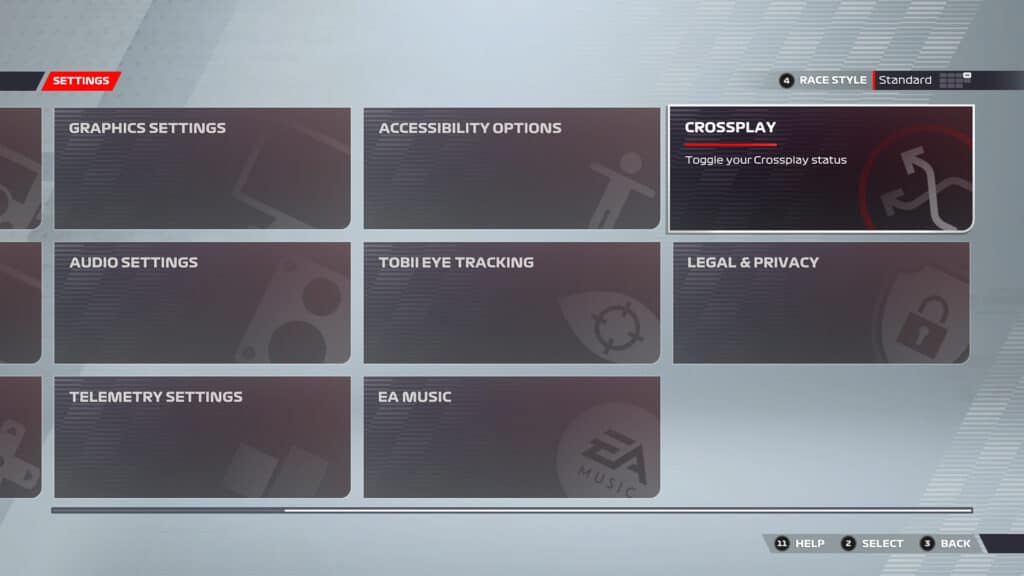
To ensure you can send and receive invite notifications for online races to and from players on different platforms, again, set the second option to ‘enabled’.
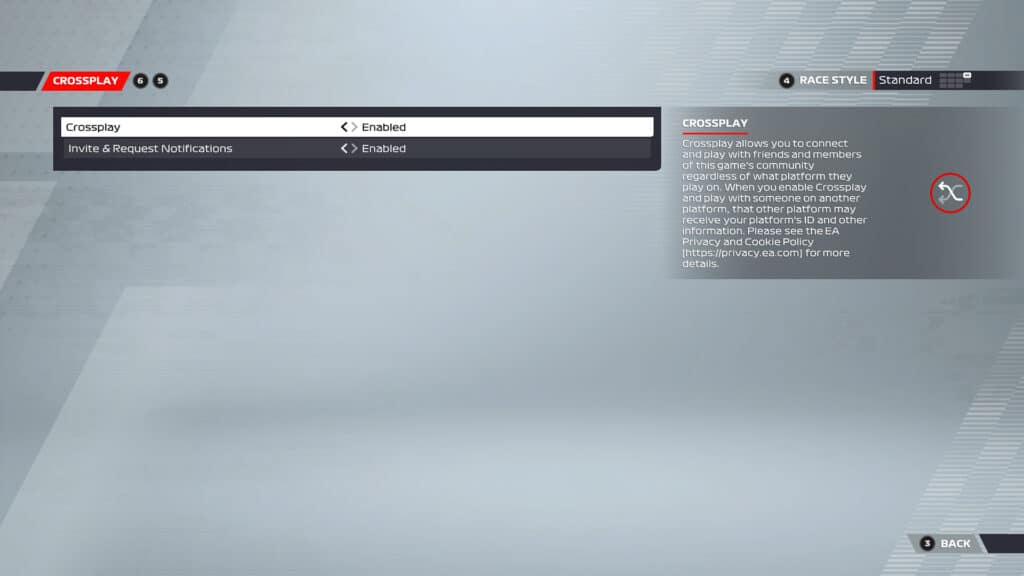
What does F1 22 cross-play look like in-game?
When searching for an online lobby, you will be able to see if cross-play has been enabled or not in the server settings. ‘Crossplay Enabled’ or ‘Crossplay Disabled’ will be written clearly in the top line of the lobby details.
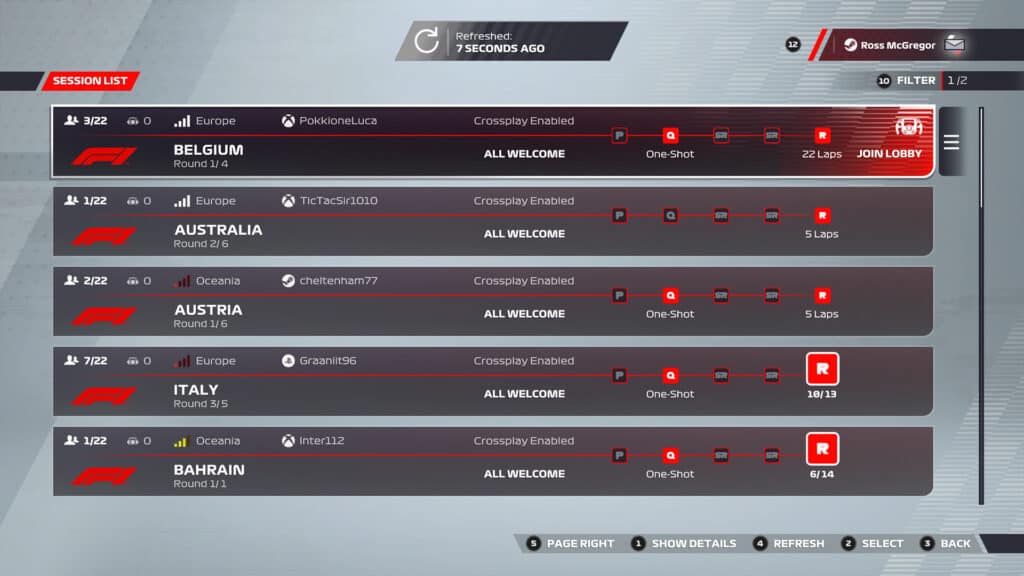
You will also be able to see which platform the server host is using; whether they are on Xbox, PlayStation, Steam (PC) or EA’s Origin platform (PC). You can also determine which platform each of your opponents is using while in the lobby, race, practice or qualifying sessions in the Standings display, as per the image below. The players’ platform icons are clearly labelled to the left of their Gamertags.
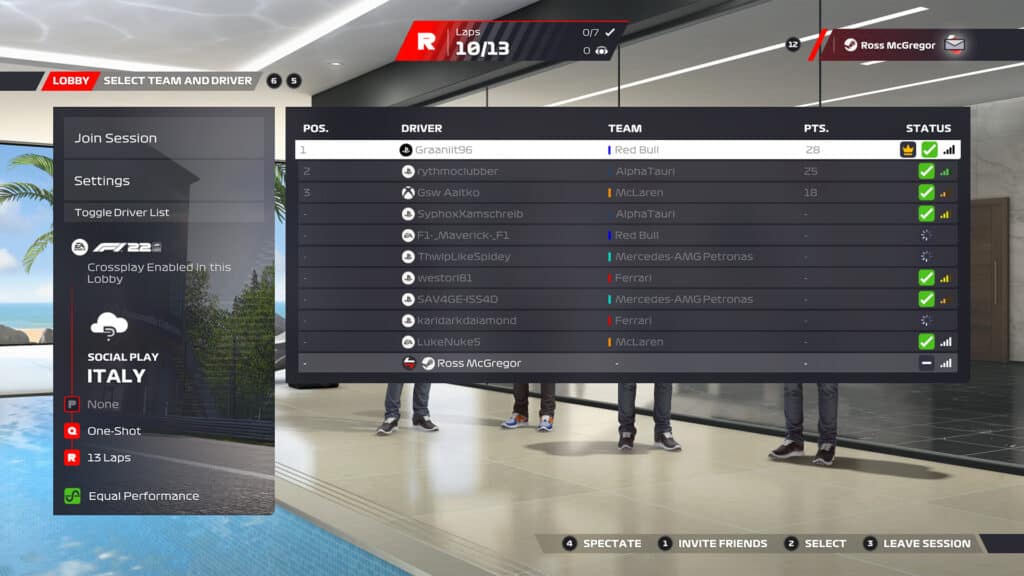
Have you sampled cross-play in F1 22 yet? Was it a seamless experience? Let us know in the comments below.






Chat with the Community
Sign Up To CommentIt's completely Free