Following two years of developer and leadership interviews stressing that virtual reality support will be in the sim racing game Rennsport – it has finally arrived.
With the launch of a free open beta on 19th July 2024, you can drive Rennsport in VR.
However, how to do so is a little murky in this early phase. Here’s how we were able to don our headset and take to the tracks.
How to launch Rennsport in VR
If you hook up your VR headset to your PC and then launch Rennsport, chances are that it will not work.
Step 1
- You must first install the Rennsport open beta on PC, which is via the Epic Games Store
Step 2
- Make sure you have installed SteamVR, yes nothing to do with Epic, and have it running with your headset connected.
- Also, check your headset’s ‘support program/software’ and check the option if it allows SteamVR to be the default runtime. In our example, below, this is through Meta’s software.
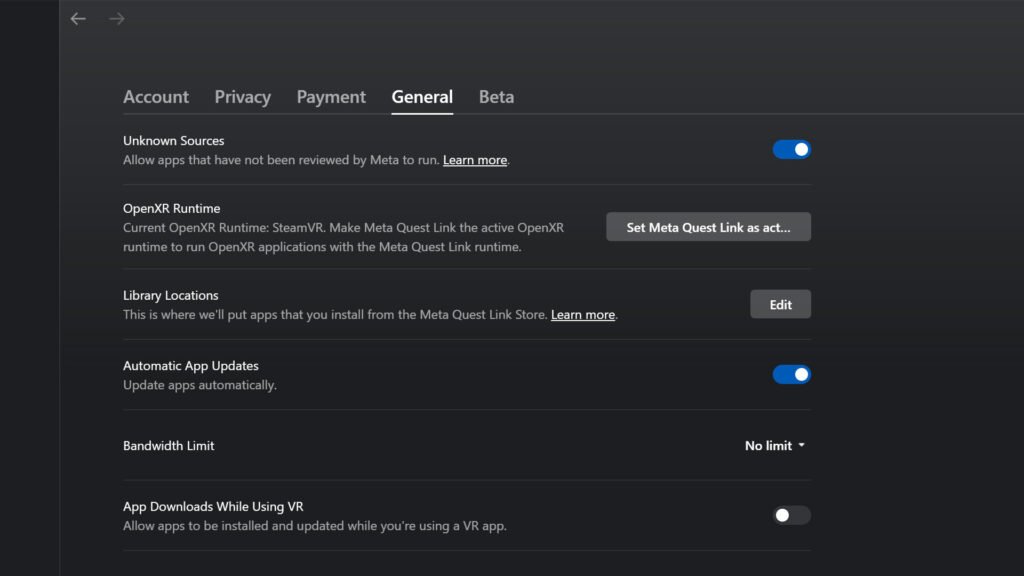
Step 3
This next step is crucial.
- Open your Epic Games Store library, find Rennsport and click on three white dots to the right.
- Click on the ‘Manage’ option,
- Scroll down to ‘Launch Options, then turn on the toggle
- In the dialogue box below, type in -vr
- Then launch Rennsport and enjoy VR
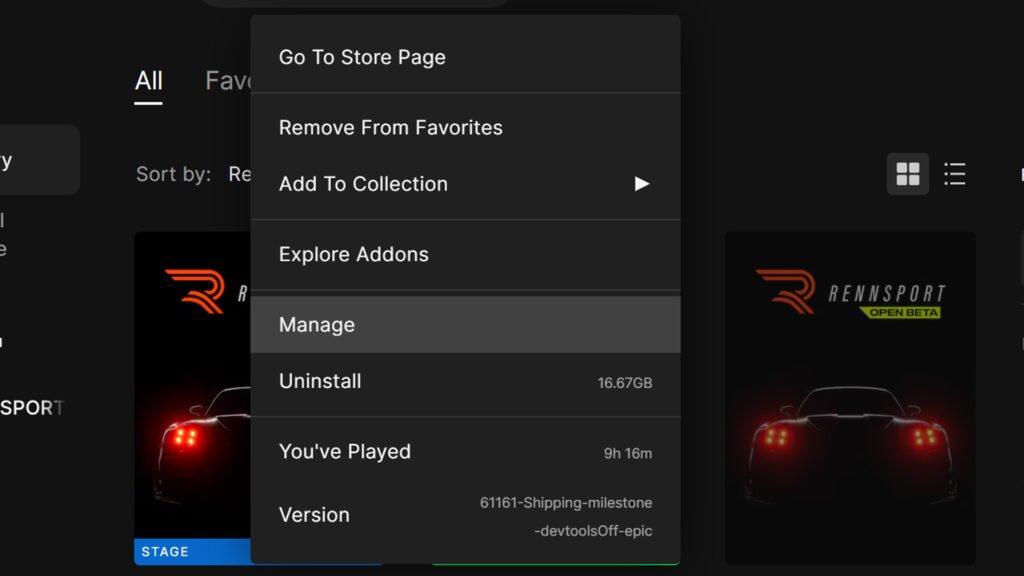
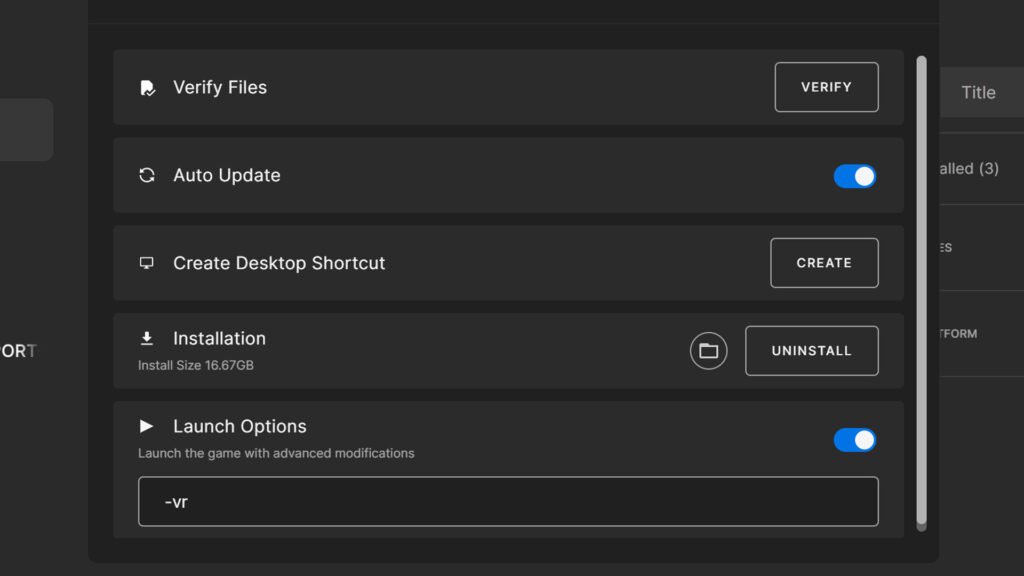
Recommended settings
Getting Rennsport running in VR is one thing, optimising the experience is another. Everything listed below is a preference, not a mandated structure, just bear that in mind. You may find your own preferential settings. Also, the platform is set to implement VR improvements over time.
According to the development team, the following tweaks are recommended:
- Firstly, check your VR headset’s software to see if you can activate any motion smoothing.
- Turn down visual effect quality setting from the ‘epic’ to ‘low’ (to avoid ‘green glare’)
- Enable DLSS
- Enable instanced stereo and round-robin occlusion queries
- Bind ‘ResetVRPosition’ to a preferred button under Rennsport’s camera options.
It also suggests tweaking the cockpit viewing ‘distance’. Here is what we found works:
- In VR, the menus can be hard to read
- Before booting in VR, load Rennsport, start an on-track session and pause
- Then visit Gameplay Settings, the Gameplay Cameras and then the ‘Distance’ slider
- Move this to the left into the minus numbers until you find your desired positioning
- This will be different for each car
- Then reboot the game in VR
If we didn’t do this, we found the viewpoint to be too close to the steering wheel. Once again, this is a preference, so tweak this slider to your ideal setup. Feel free to also modify the height range too.
There are also further VR settings, which you can tweak to your quality preference, but the steps mentioned here are the basics we found were necessary to drive with our headsets.
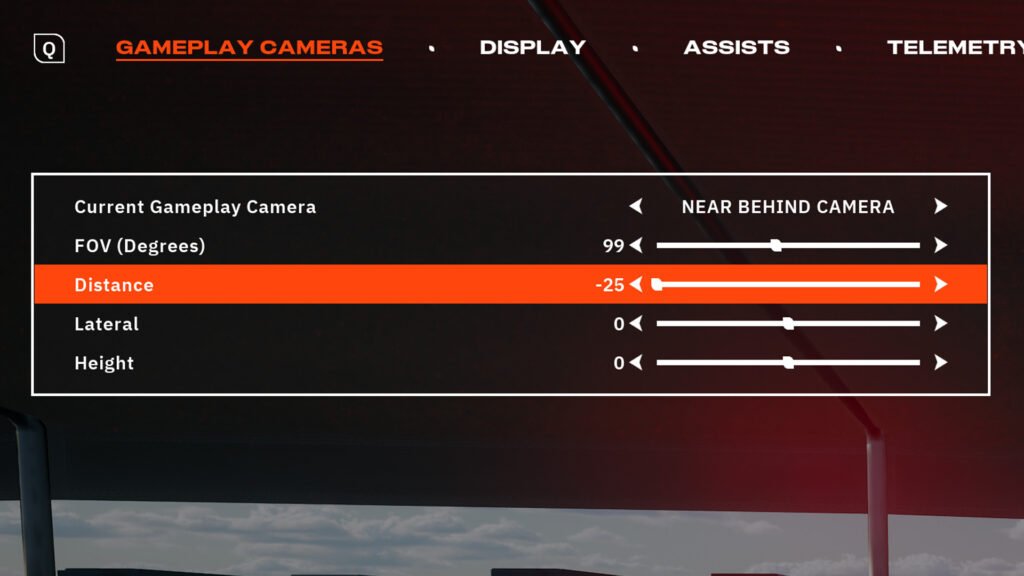
This is an early VR build
Rennsport is in an open beta, following a closed beta, and still has a long road ahead of it. An early access launch is expected in Q4, which presumably means a version 1.0 in 2025 or beyond.
Consequently, all elements are presently work-in-progress and far from final.
This is especially true of VR.

“There is going to be more work to be done with VR, of course,” said Lead Game Designer, Kim Orremark, during a recent ‘Radio Check’ discussion.
This platform uses the Unreal Engine technology for graphics, which has been notably challenging for racing platform VR development.
Assetto Corsa Competizione infamously used Unreal 4 with somewhat mixed VR visual fidelity. The same is true with EA SPORTS WRC. Using Unreal 5 could see VR enhancements over these two prior examples, but it’s up to Rennsport to pioneer in this field.
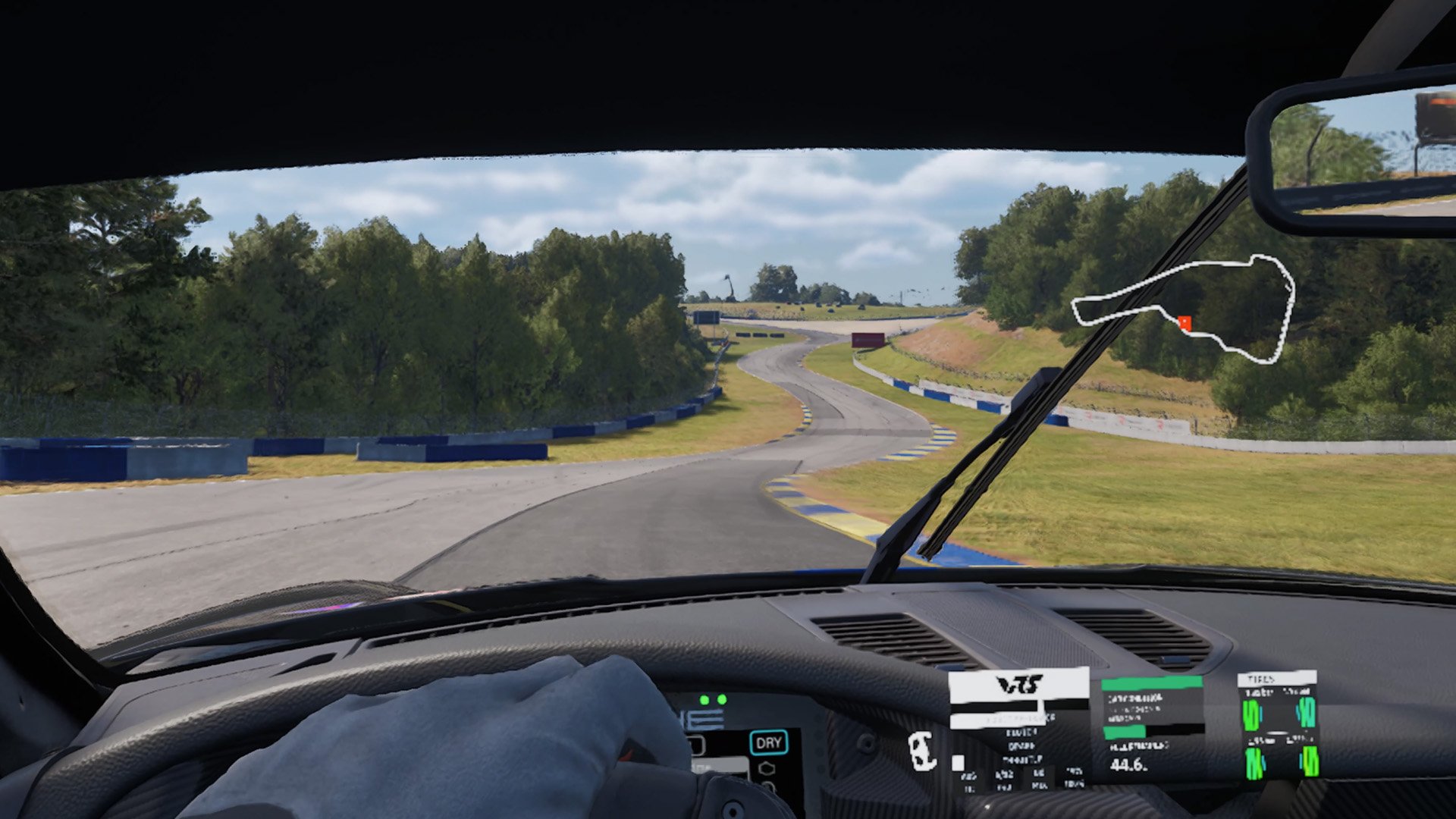




Chat with the Community
Sign Up To CommentIt's completely Free
Sounds like Rfactor