Gran Turismo 7 has some truly great customisation options for you to create your own liveries – as shown in Justin’s decal guide – but many people don’t have the time or inclination to create their own liveries from scratch.
Luckily you can download pre-made community-created designs. Unfortunately, this is not really very intuitive to do as it involves rooting around in sub-menus to locate the correct options.
There are actually two ways that you can search for a livery (or indeed any community-made item) as you can look for these in-game or you can do so by accessing remotely the Gran Turismo 7 community website.

Watch out for wide bodies
It’s important to note that some liveries are made for a “wide body” car and can only be applied to a vehicle with the wider modification applied. This is something that you can add to your car in the GT Auto section in the Maintenance and Service area by purchasing the requisite upgrade.
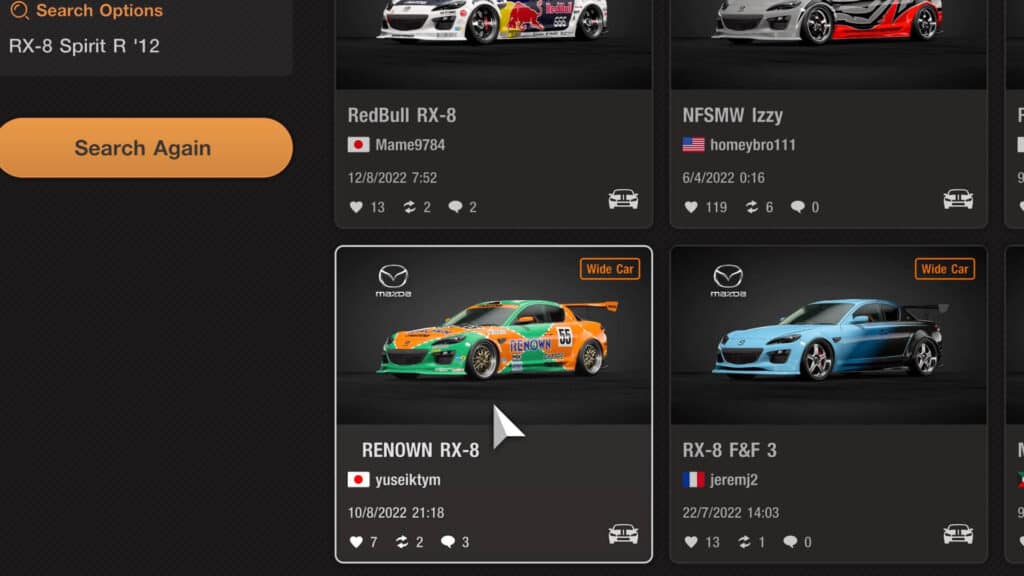
How to find new liveries in-game
Firstly, we’ll cover the in-game way. You must first visit the ‘World Map’, or main home page, and from there select the ‘Showcase’ building with the magnifying glass above it.
This is unlocked simply by starting the first Café Menu Book.
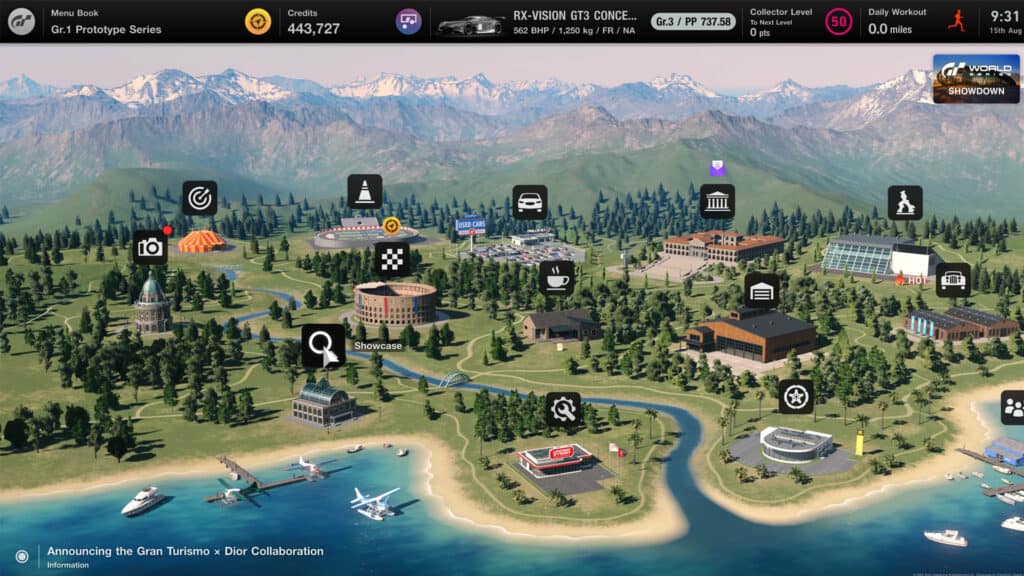
This page allows you to see any content you have saved or shared such as liveries, photos or replays but there is also a search option that allows you to look for any items that are shared by other GT players and this includes liveries.
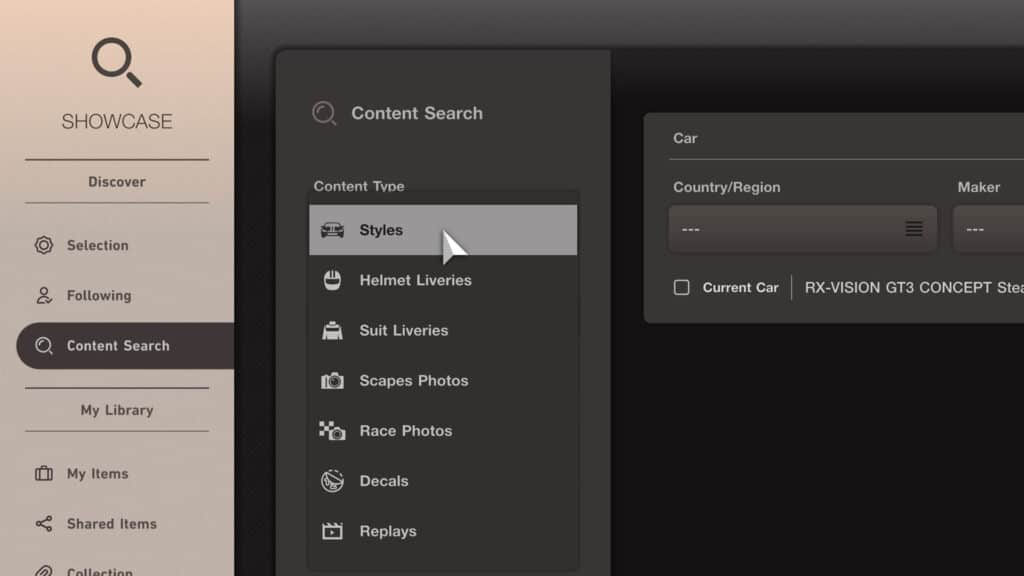
If you select the option to ‘Content Search’ on the left, you can browse for ‘Styles’ by selecting that option from a drop-down Content Search’ list.
A ‘style’ is what a livery or paint scheme is called in Gran Turismo 7 parlance.
There is also the option to choose whichever car make and model you want to look for as well as to search only for styles for the particular car that you are driving at present by ticking a box.
In this example, I will search for the term ‘Traxion’ which would show all styles (read, liveries or paint schemes) for all cars that use that as a keyword.
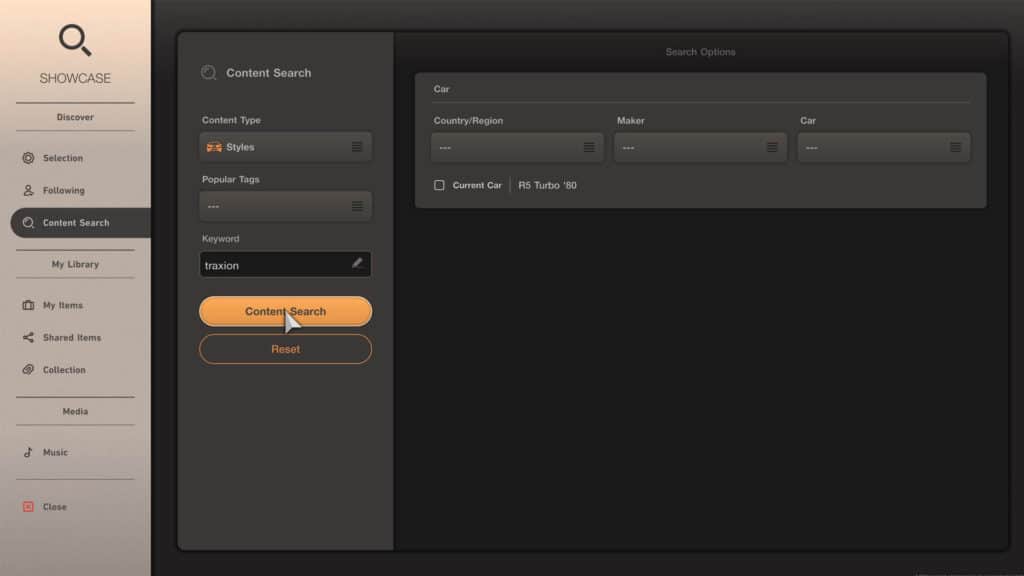
Remember, some styles are made for a “wide body” car. You can tell because it will say ‘Wide Car’ next to the car icon.
You then browse through the styles and once you have found one that is to your liking you can select it and from there, if you so wish, you can add a comment to the creator, like the creation, reshare it and also download it to your game.
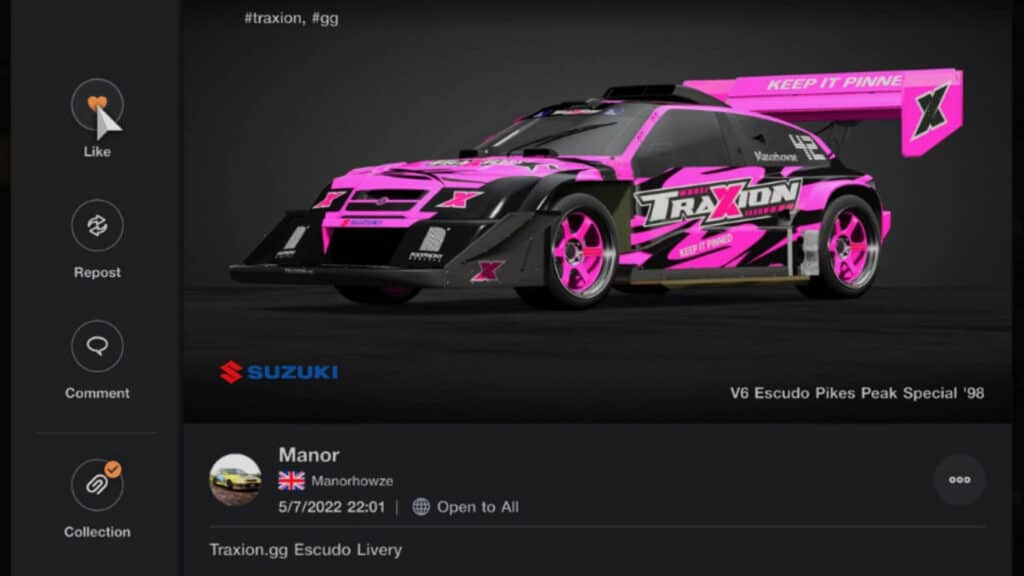
How to download a livery or paint scheme
Once you have searched and browsed the available designs, select one and then click on the paper clip button labelled ‘collection’.
This will now add this style, livery or paint scheme to your library, but sadly it does not automatically apply to your car. For that, we need to go elsewhere in-game. We’ll cover that later on.
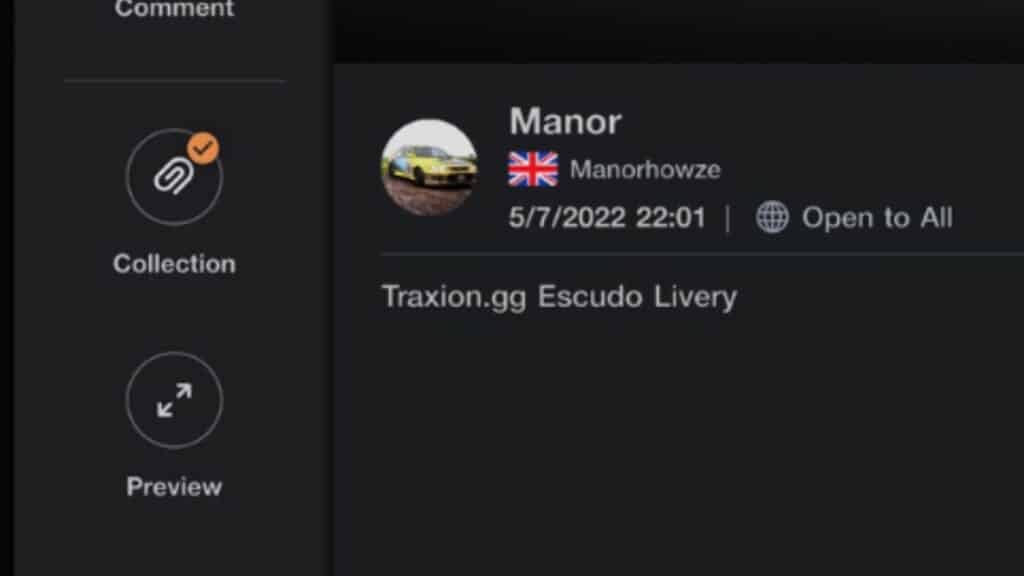
Now you don’t need to do this, but if you are going to use someone else’s style, it’s only polite to give them a like.
How to download liveries from the Gran Turismo website
Secondly, we have the choice to browse for community-made items or styles using the Gran Turismo website.
This means you can search for styles, liveries or paint schemes without even turning your PlayStation on.
Once the page loads just click on the ‘My Page’ button in the top right and choose the ‘GT7 My Page‘. You will now be prompted to log in using your Sony Entertainment Network login which are the same details tied to your PlayStation.
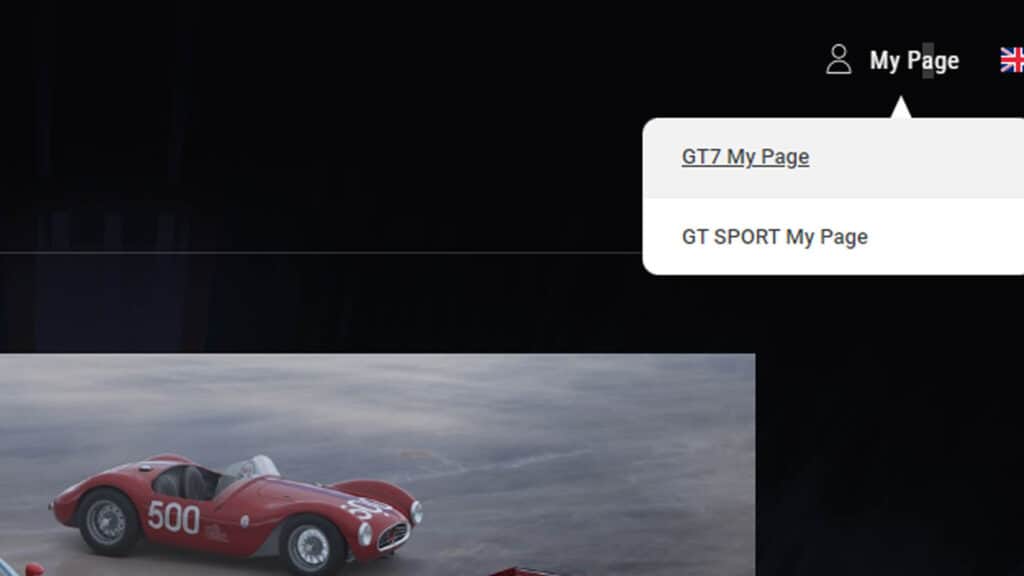
Select the showcase option and then Content Search and you will have the same basic layout as the in-game search and it all works pretty much the same way from here.
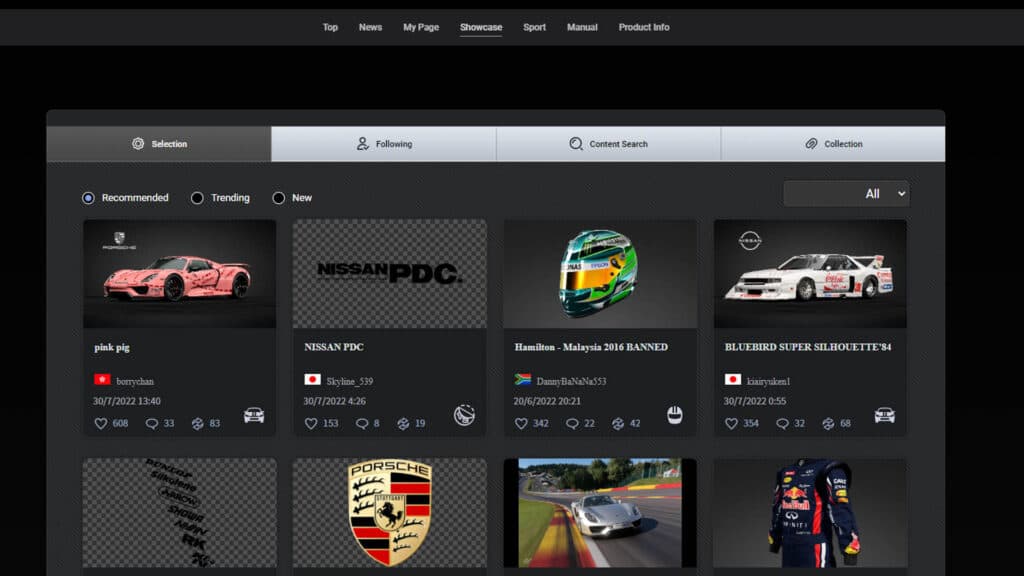
An alternative route is visiting the desktop home page for Gran Turismo 7, scrolling down and selecting ‘Showcase‘.
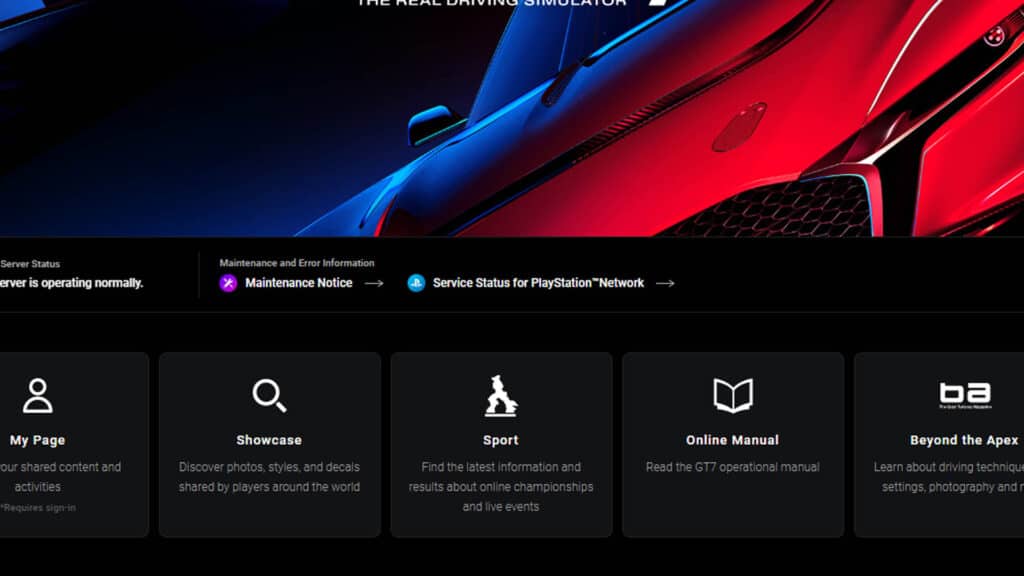
I often do this on my phone as well, although initial access is slightly different on the mobile version as instead of ‘My Page’ option it features a hamburger menu button at the top right of the page – the three horizontal lines – otherwise it works the same in terms of content searching.
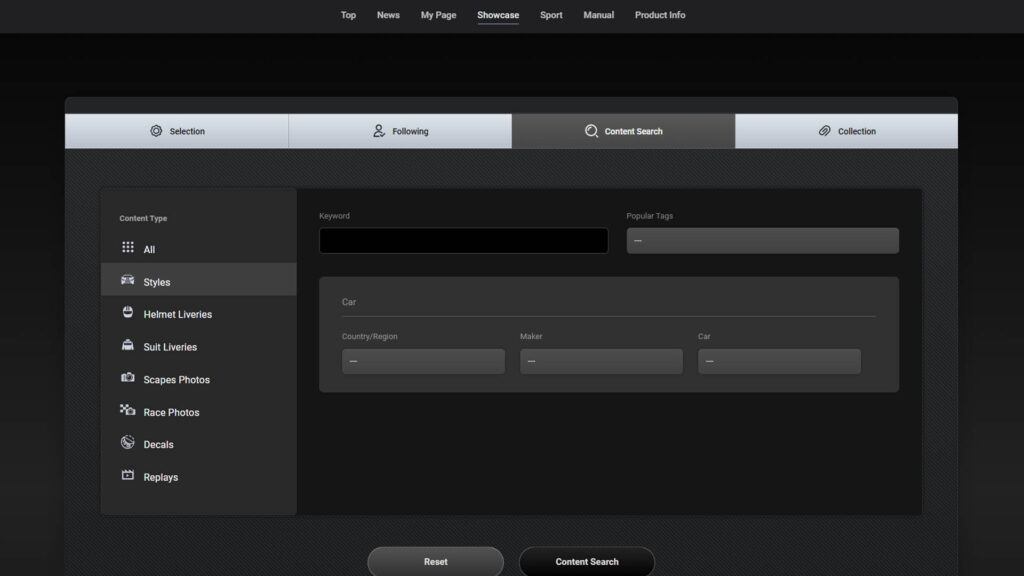
How to apply a downloaded livery to a car
Now, this is an overly convoluted system and I feel it could have been much more streamlined by developers Polyphony Digital.
You first must have the car selected that you wish to apply your new style to and then head over to the GT Auto building on the home page.
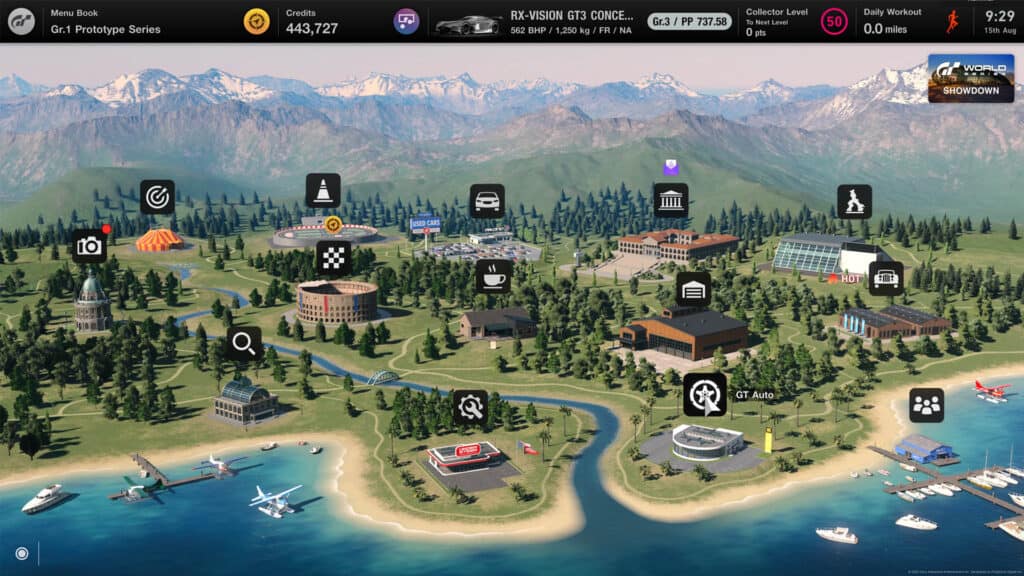
This is located along the bottom of the World Map and is unlocked after completing and is unlocked after completing Café Menu Book No.7 – Collection: European Hot Hatches.
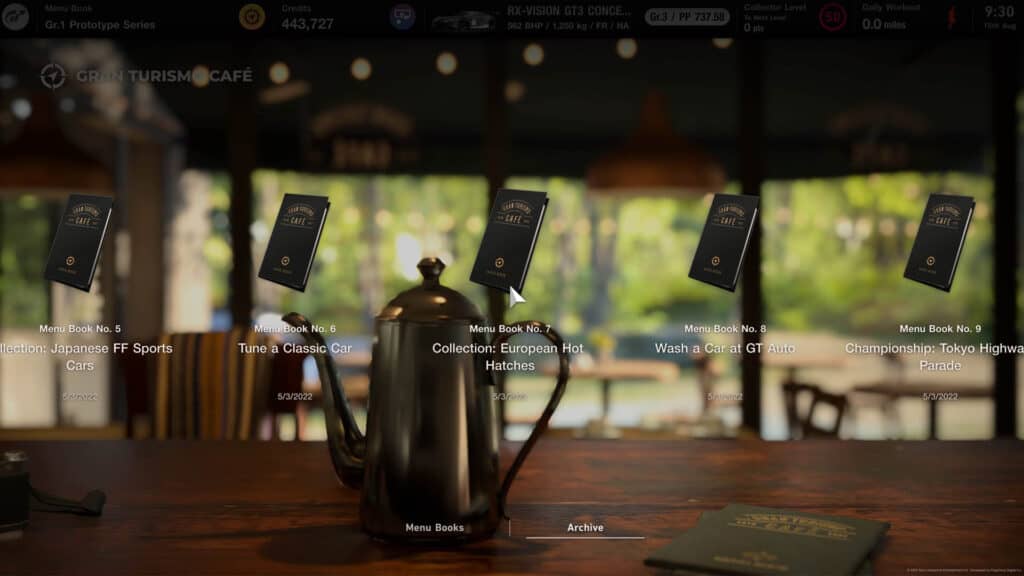
Once there, scroll to the ‘Car Customisation’ page. Now navigate to the far right and select the option to ‘Load Style’.
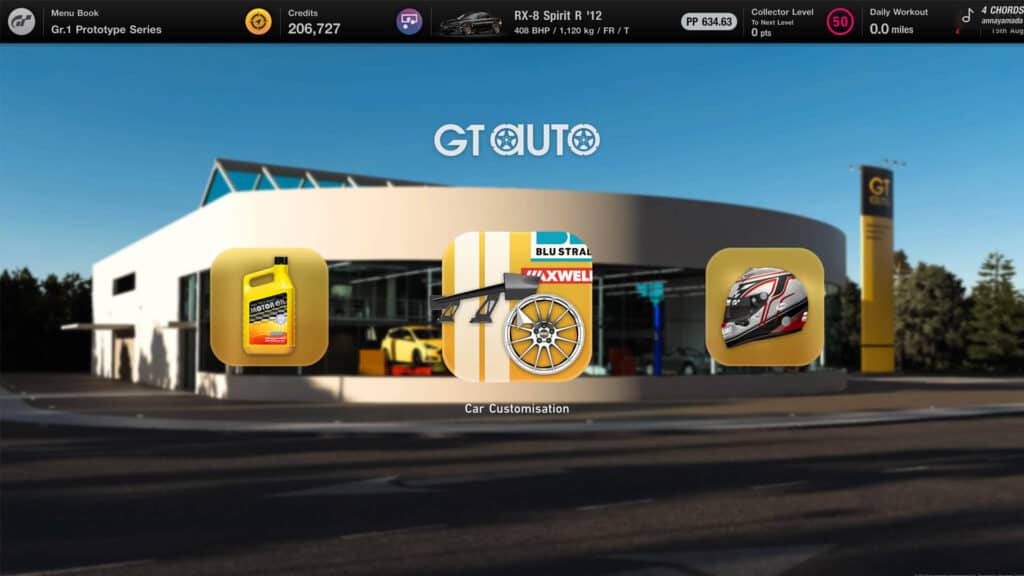
Once in here, you can view any styles or liveries you have made for that car and also any you have downloaded from the community. In order to do so, you must change the options to ‘Collection’ in order to see it.
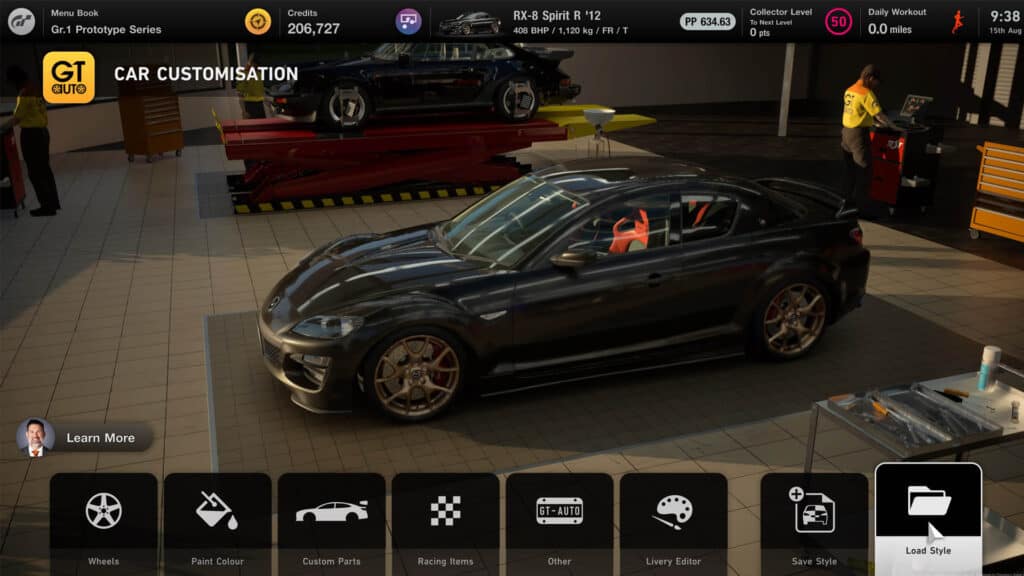
Once you have chosen the style you’d like to apply, the game will ask you to confirm alongside showing how much it will cost. A new design will likely include cosmetic upgrades such as the paint colour or aero additions that need to be purchased to complete the look.
Normally this is just a few thousand credits but can range up to around 30,000 credits for some of the more detailed ones that use multiple paint colours.
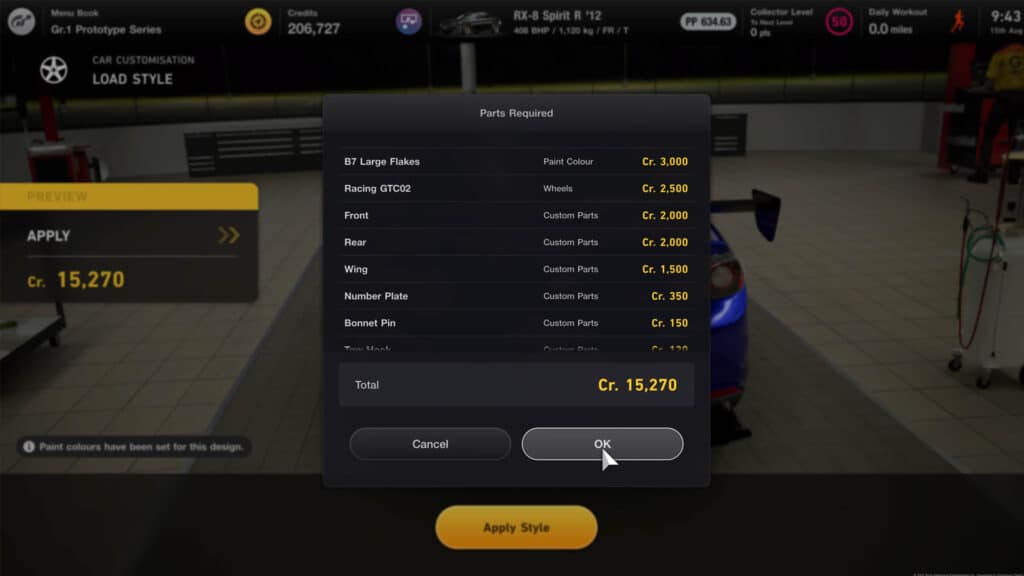
If you already have these paints or upgrades unlocked you don’t need to purchase them again.
This will now apply the style to your car and once you leave the GT Auto section it will be ready for you to use on track.
How to edit community-created designs
Some styles downloaded and not originally created by you can be edited too. The process is much the same as applying a community-made livery, with a few changes to look out for.
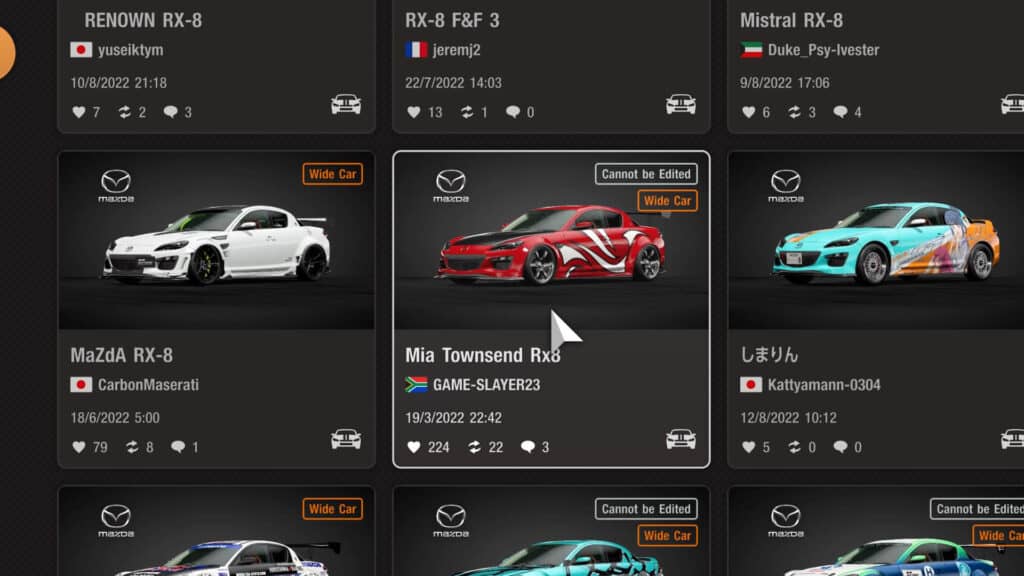
When searching for styles to download, if you see a ‘Cannot be Edited’ warning notice, then rather obviously the design cannot be altered.
Don’t see that, however, and you can add it to your collection, visit GT Auto and select the ‘Load Style’. Apply the livery, and then visit the Livery Editor, also within GT Auto. Next, chose the ‘Create Design’ option, followed by ‘Create from Existing Design.’
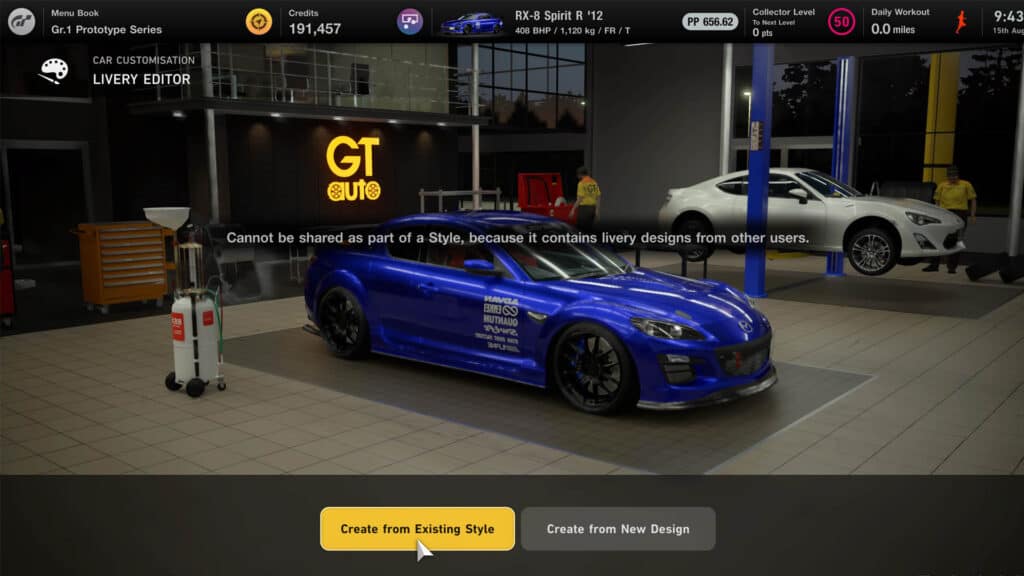
You’re then able to edit, tweak and add to someone else’s base design and use it for your own racing. There’s only one caveat, being you cannot re-share an edited livery back to the community.
There are some stunning designs made by the community so far and more are added every day, so it’s well worth applying some to your most-used vehicles.






Chat with the Community
Sign Up To CommentIt's completely Free