Project Motor Racing is finally with us, and although it isn’t quite what we hoped it would be (which is quite the understatement), some players will still be eager to give Straight4 Studios’ racing title a shot.
One barrier to this is the game’s slightly overwrought force feedback on steering wheels. Thankfully, with a bit of tuning, PMR’s FFB can actually feel quite informative – depending on the car, of course.
Therefore, we’ve curated some settings and explainers on what we think are the major factors in making the game’s FFB feel better, focusing on the largely benign Mazda MX-5 Cup car.
All settings were produced using a Moza R21 Ultra wheelbase.
We wish you the very best of luck.
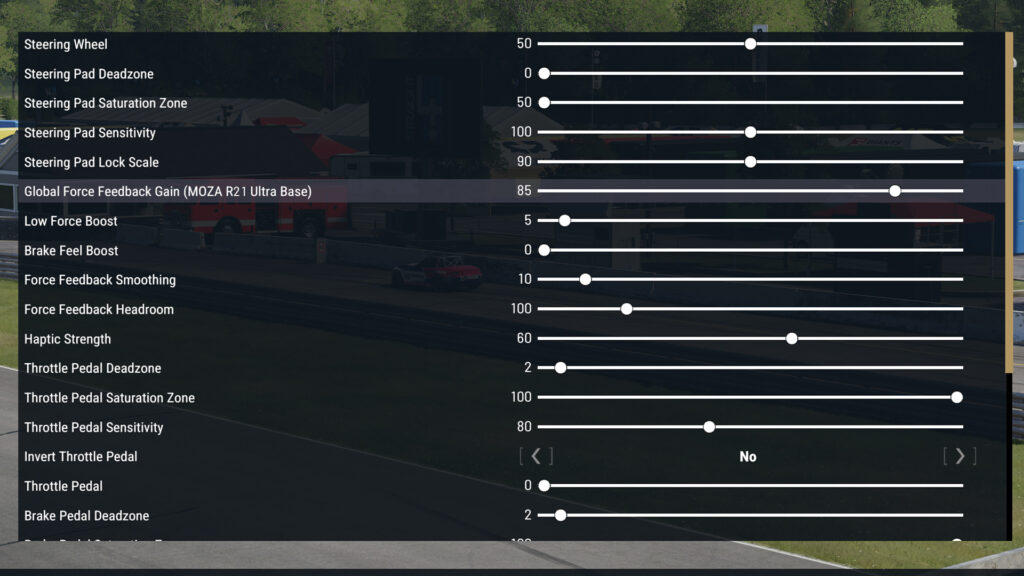
Input Device Menu
- Global Force Feedback Gain: 85
- Low-Force Boost: 5
- Brake Feel Boost: 0
- Force Feedback Smoothing: 10
- Force Feedback Headroom: 100
- Haptic Strength: 60
We found that setting Global Force Feedback Gain to 100 caused frequent oscillations, so we settled for 85. High numbers produce a more weighty feeling to the steering, while low numbers make it easier to turn the wheel, albeit at the expense of finer details.
Force Feedback Headroom applies to forces over and above the Gain setting. This relates to FFB spikes from significant in-game events, like sudden impacts, hard kerb strikes, etc.
Don’t set this too high if you want to avoid direct drive-induced injuries or if you don’t want to muddy the game’s FFB signal, which is a constant concern when using the default settings.
Vehicle Setup: Steering

It’s also possible to adjust FFB settings within each car’s setup. You can’t change these settings universally, so you’ll need to alter them for every single car you drive. Make sure to save your setup!
- Steering Rack Rate: 0.8
- Steering Stiffness: 5
- Steering Damping: 5
Steering rack rate refers to how quickly the front wheels respond to your inputs. Think of this as like the steering lock setup option you traditionally see in other sims. Lower numbers create a more sluggish steering feel, while higher numbers make the steering much sharper.
For example, you may want to use higher numbers for quicker, more reactive cars on tighter tracks. Generally, however, we feel that lower numbers suit PMR’s rather skittish handling better.

Vehicle Setup: Force Feedback
- Strength: 1.20
- Rack Feel: 0.90
- Alignment Boost: -0.80
- Load Boost: 0.20
- Friction: 0.00
- EQ Low: 0.7
- EQ Mid: 0.3
- EQ High: 0.2
Rack Feel has a strong effect on how much oscillation you experience while playing PMR. For us, less than 1.0 helped control this without removing too much feel, with a negative value for Alignment Boost reducing the overbearing self-aligning feeling from the front tyres.
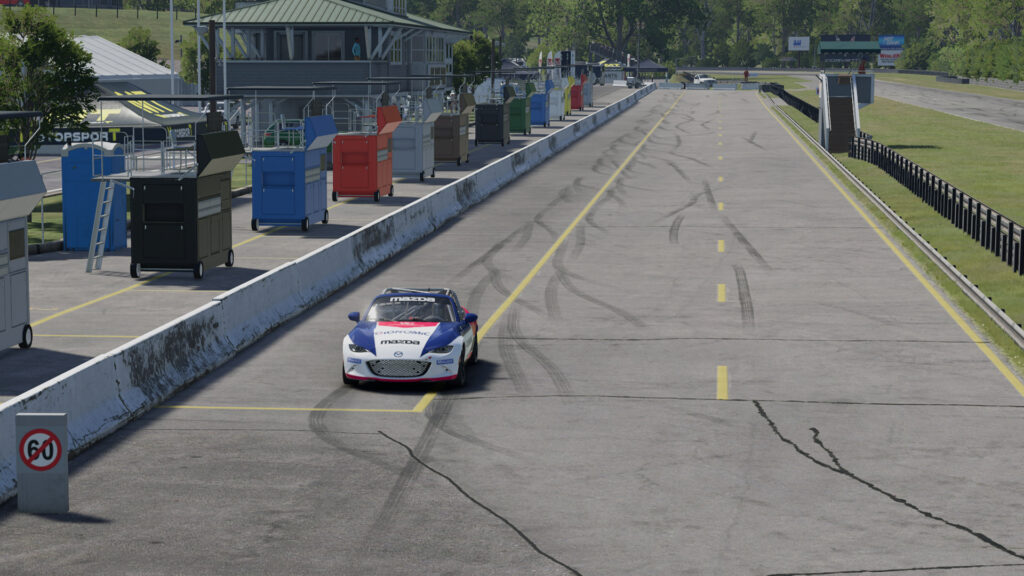
Adding a touch of Load Boost helps increase the feeling of weight transfer when cornering, while adjusting the individual EQ settings allows you to fine-tune the tone of your FFB.
Reducing EQ High and Mid helps calm down your car’s hefty reaction to kerbs, while also preventing the FFB from confusing itself when too many effects are in play. EQ Low, on the other hand, helps control the steering wheel weight: high settings add weight and make it more difficult to turn, while lower settings make it easier.





Chat with the Community
Sign Up To CommentIt's completely Free